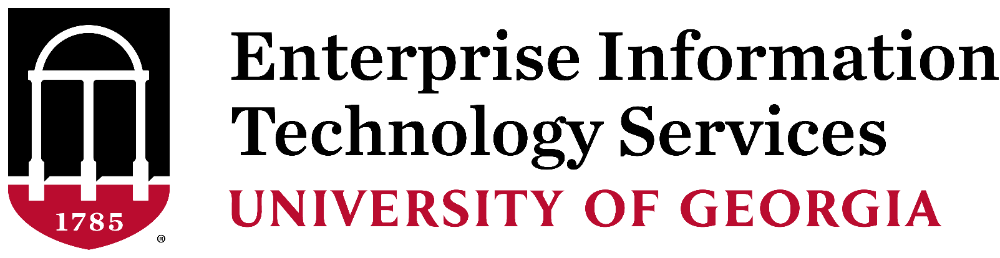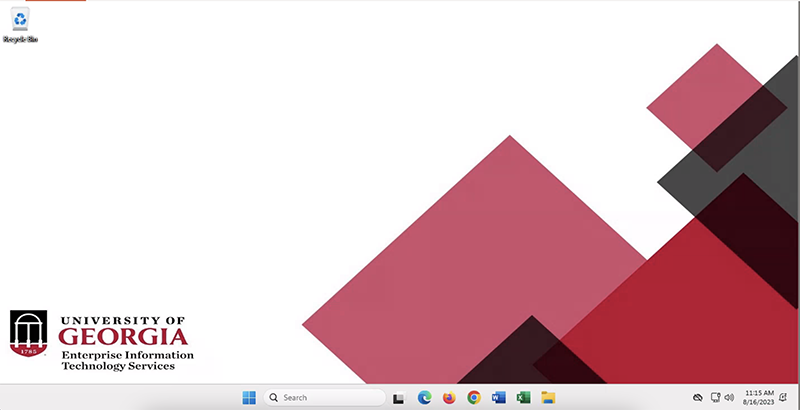 The University of Georgia's virtual computer lab, called vLab, allows anyone with
a MyID to access lab software anywhere, anytime via a web browser on their devices.
The vLab gives access to a computer lab environment with applications to use on work
and personal devices, regardless if you are on or off campus. It's like going to a
computer lab without leaving your residence hall or home.
The University of Georgia's virtual computer lab, called vLab, allows anyone with
a MyID to access lab software anywhere, anytime via a web browser on their devices.
The vLab gives access to a computer lab environment with applications to use on work
and personal devices, regardless if you are on or off campus. It's like going to a
computer lab without leaving your residence hall or home.
To get started, visit vlab.uga.edu and enter your MyID@uga.edu and your MyID password; you may be prompted to verify your ID with ArchPass, powered by Duo.
Once logged in to the vLab, students can use the virtual desktop to access the fully functional applications. The applications available in the vLab are the same as those in the Miller Learning Center (MLC).
Benefits
- "Anywhere, anytime" free access to a virtual lab via any device with a web browser or Microsoft Remote Desktop.
- No need to visit a computer lab to access software available in a lab.
- Ability to access current versions of software.
Applications available
- Microsoft Office (Word, Excel, PowerPoint, Publisher and Access)
- SPSS
- STATA
- MATLAB
- EndNote
- VLC
- Adobe Reader
- QMF
- R for Statistical Computing
- PuTTY
- OutSystems
- OpenBUGS
- BlueJ
- Bizagi
- Argus
- Python
- TurningPoint AnyWhere 2008
- Respondus LockDown Browser
- DnaSP (DNA Sequence Polymorphism)
- UiPath
- SQL Workbench
- ArcGIS Pro
How to use vLab
How to access vLab via a web browser or on a thin client
How to access vLab using Microsoft Remote Desktop
How to upload or download files from vLab
For more technical assistance, contact the EITS Help Desk at 706-542-3106 or helpdesk@uga.edu.
The vLab is partially funded by the UGA Student Technology Fee.