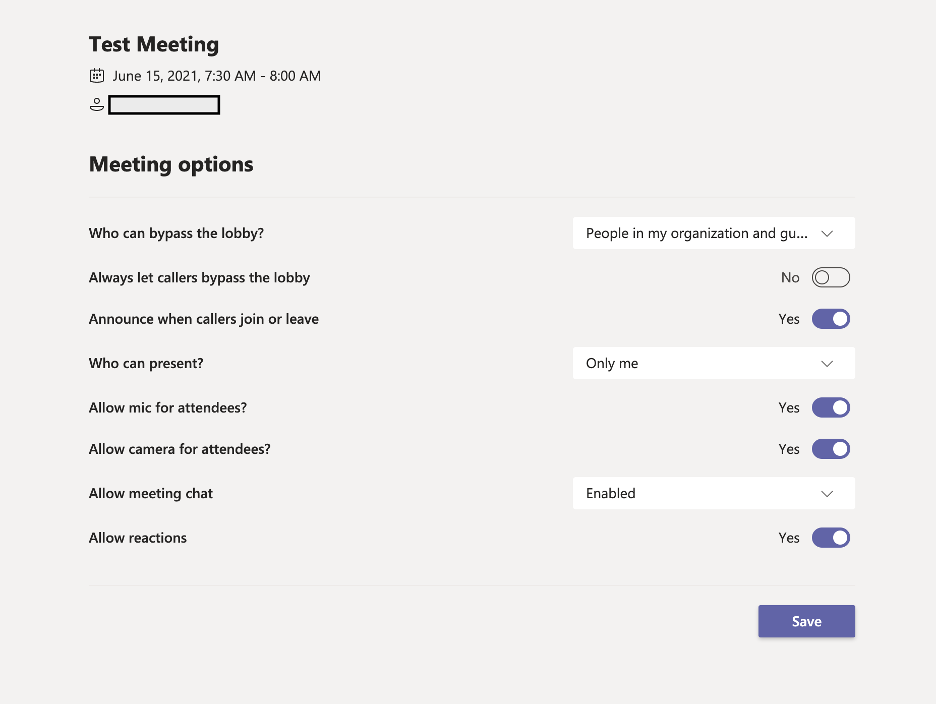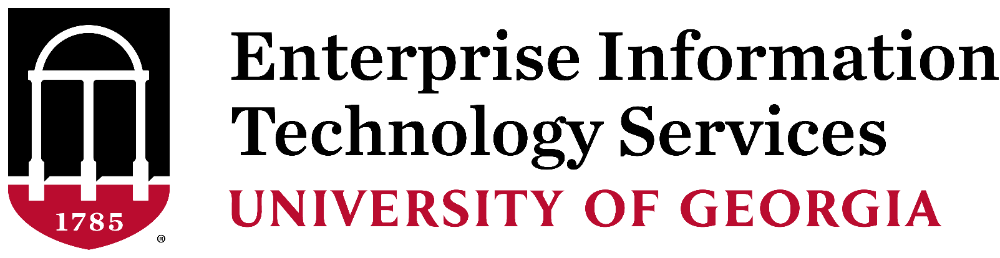Microsoft Teams
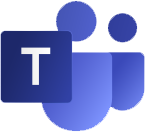
Teams allows you to collaborate with classmates and co-workers anytime, anywhere. It's deeply integrated with Office 365, making it easy to chat, work on documents, conduct and schedule meetings and more.
All UGA students and full-time employees have free access to Teams.
In Teams, you can easily:
- Host audio and video conference calls from your computer, phone or tablet
- Make and receive calls from your computer, phone or tablet
- Meet, collaborate and work securely with video conferencing
- Collaborate quickly with other Team members using Teams Chat
- Share your screen while participating in a Teams call or meeting
- Store, share and edit files with built-in access to OneDrive, OneNote and productivity apps
Getting a Team set up is easy. Submit a request to our Help Desk.
Once you have received your new Microsoft Team, visit our Knowledge Base for a Quick Start Guide and other help articles.
Keep your Teams meeting secure
Interested in using Teams to host a virtual event? We strongly encourage meeting organizers to implement the following measures, especially if you are planning on including individuals from outside the University.
- Use the ‘Who can bypass the lobby’ setting to control when participants join your
meeting. By Default, all users within the UGA domain and Teams Guests (‘People in my organization
and guests’) can bypass the Lobby. As the meeting organizer, you can adjust this settings
to where only yourself (‘Only Me’) can bypass, forcing all others to wait in the Lobby
to be admitted into the meeting.
- Meeting invites should never be posted on a public-facing web site.
- Use the ‘Who can present’ setting to limit screen sharing to the host. By Default, only the meeting organizer can present/share their screen. This setting can be changed to allow for more presenters, prior to the meeting start. Additional Presenters can be added during the meeting, as needed.
How to change your participant settings for a Teams meeting