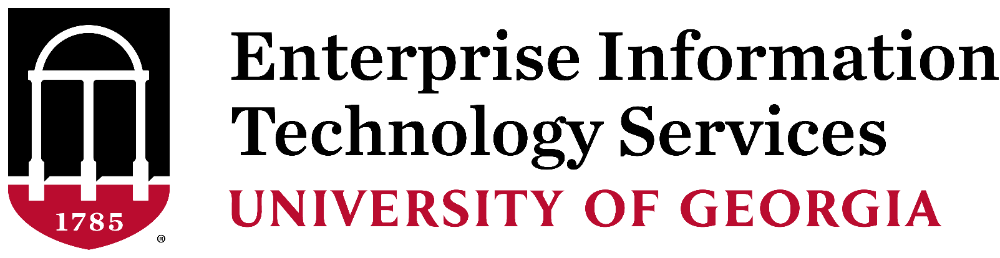ArchPass
To help address multi-factor authentication fatigue attacks and the risks associated with users accepting false push notifications, EITS will turn on Verified Push in ArchPass, powered by Duo, for Office 365 and SSO applications, effective August 1, and vLab, effective August 7. Learn more.
Some UGA systems require more than your MyID and password for access. For these systems and applications, you’ll need to use ArchPass, UGA’s two-step login solution, which is powered by Duo.
This two-step login process adds an extra layer of security to help protect your UGA accounts. Students begin using ArchPass as soon as they are assigned an UGAMail address.
UGA applications protected by ArchPass will ask you to:
- Enter your UGA MyID and password.
- You can verify your ID with the Duo Mobile app, a text message or a phone call to your Duo-enrolled phone or tablet.
You can enroll a phone or tablet through the Self-Service Portal. You can find instructions for enrolling devices on the Help Desk site.
Before using ArchPass with the Duo application on your smartphone or tablet, you should:
- Make sure your App Store (iTunes, Google Play or the Windows Store) is properly configured on your device.
- Download the Duo Mobile application to your device.
For iPhone, iPad, and Apple Watch devices:
- Launch the iTunes Store on your phone or tablet and search for the “Duo Mobile” app by Duo Security, Inc.
- Select “Free” and then tap “Install” to download the app
- Tap “OK” again when asked if DUO Mobile should be able to send push notifications
For Android Devices:
- Open the Google Play Store app on your phone and search for the “Duo Mobile” app by Duo Security, Inc.
- Install the Duo Mobile app
- You will have to tap “OK” when asked if Duo Mobile should be able to send push notifications.
For Windows Phones:
- Open the Windows Store on your phone and search for the “Duo Mobile” app by Duo Security, Inc.
- Install the Duo Mobile app
- You will have to tap “OK” when asked if Duo Mobile should be able to send push notifications
If you wish to enroll additional devices, you can do so by going to the Duo Self-Service Portal.
Log in to the portal. Locate the "+ Add Another Device" link below the list of devices you have enrolled on the "My Settings and Devices"screen. Follow the steps provided.
You can find complete instructions here.
If your phone number has not changed, you can activate your new phone using the Duo Self-Service Portal. Login with your MyID, use the “Call Me” option to authenticate, and select or add the device you wish to activate. Complete instructions are available on the EITS Help Desk site.
If the your phone number has changed or you need assistance in activating Duo on a new device, please contact the EITS Help Desk at 706-542-3106 or via email at helpdesk@uga.edu.
In addition to smartphones and tablets, you can also enroll a regular cell phone or a landline phone. With these options, you do not have to have the Duo Mobile App. You can authenticate using numeric passcodes received via SMS text (cell phone) or with a phone call to your device (cell phone or landline). You can find information on all your authentication options here.
Students, faculty and staff who do not have access to any phone or tablet should contact the EITS Help Desk at helpdesk@uga.edu to obtain a keychain token.
If you left your device at home or the battery on your device has died, and you need immediate access to an ArchPass-protected system, such as eLC or Athena, please contact the EITS Help Desk at 706-542-3106 or helpdesk@uga.edu. The Help Desk will ask you your MyID security questions to verify your identity and grant you access to eLC, Athena and other ArchPass-protected systems.
In advance, you can also generate a list of 10 passcodes via SMS texting to keep, in the event you don’t have your phone. Each passcode can only be used once. Each bank of passcodes is only good for 30 days.
We also recommend you enroll a back-up device, such as another phone or tablet, that can be used in the event you do not have access to your primary device. If you do not have another device you can use for back-up, you can request a keychain token from the Help Desk by emailing helpdesk@uga.edu or calling 706-542-3106.
Students, faculty and staff who are traveling outside of the U.S. have several options for using Duo. Visit our Traveling with ArchPass page for more info.