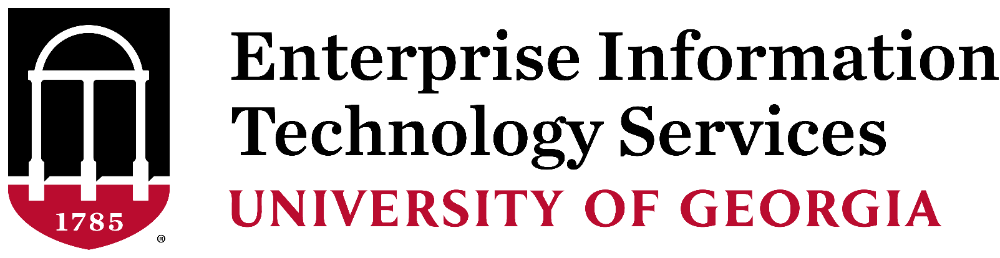Getting Connected in University Housing
University Housing offers wireless and wired services for its residents in each building.
These instructions outline how residents may receive these services in University Housing at the University of Georgia.
- Wireless Connections
- Wired (Ethernet) Connections
- Devices Banned In University Housing
- Smart TV or Game Console Connections
- Get the Most Out of Wireless in Residence Halls
- Submit a ticket for Housing Network Support
Wireless Connections
To connect your mobile device or computer to a wireless network, select the PAWS-Secure wireless network on your devices.
To connect to PAWS-Secure, go to Settings on your device and select wireless networks. Select PAWS-Secure, and type your MyID and password.
You can find complete instructions for connecting the campus wireless networks, including PAWS-Secure, eduroam and guest wifi, visit our Wireless Network guides on the EITS Help Desk Knowledge Base.
Personal wireless routers and wireless printers interfere with PAWS-Secure, which creates connectivity issues for everyone around you. People using personal routers or wireless printers will be asked to remove it from the network.
The wireless network does not support smart home devices, such as Amazon Echo, Google Home, Apple HomePod, or Hue Lightbulbs, or wireless TVs.
Wired Connections
All of the residence halls have Ethernet connections; examples of the types of Ethernet ports in the rooms are pictured here.
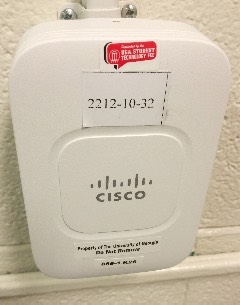

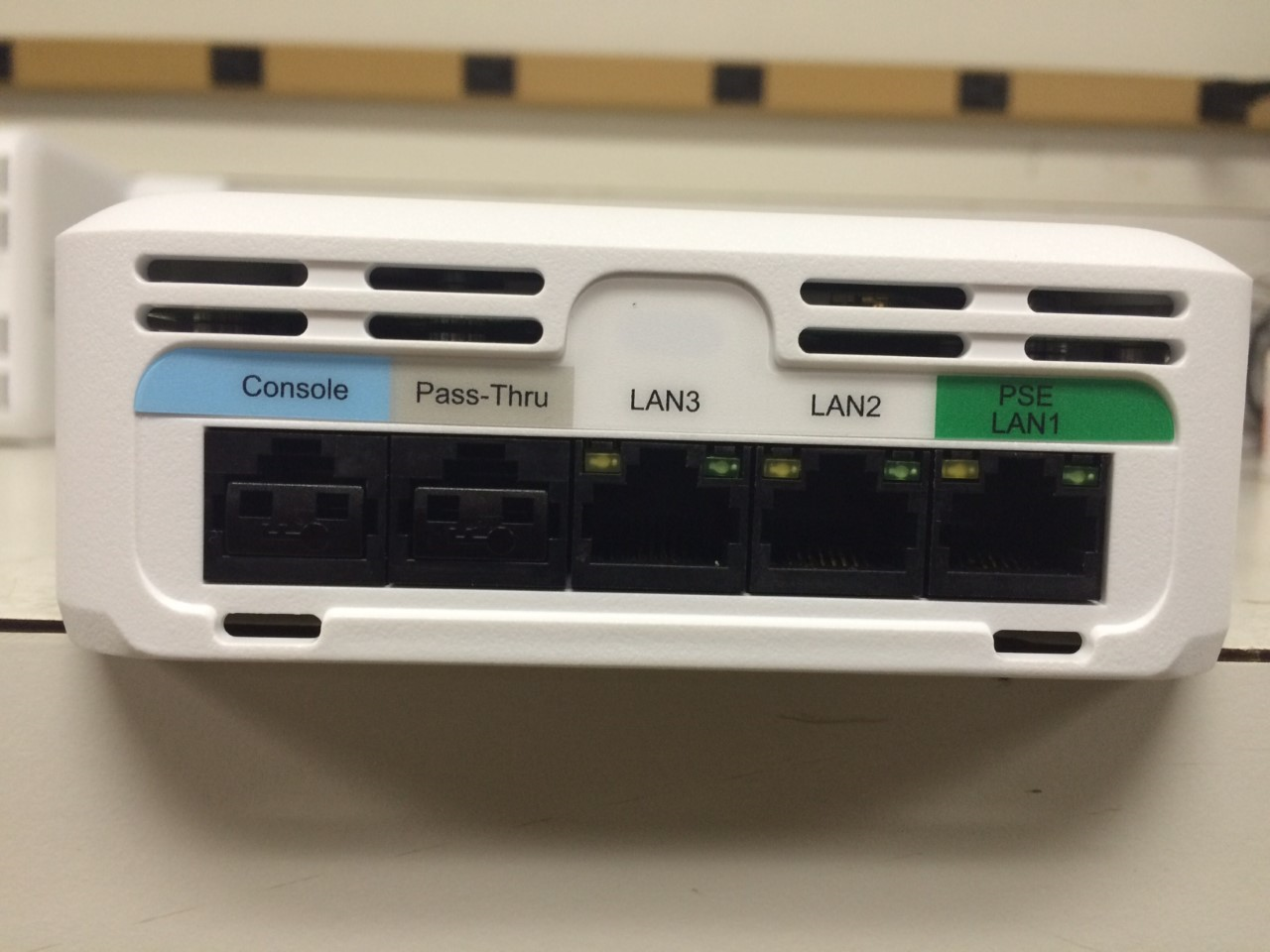
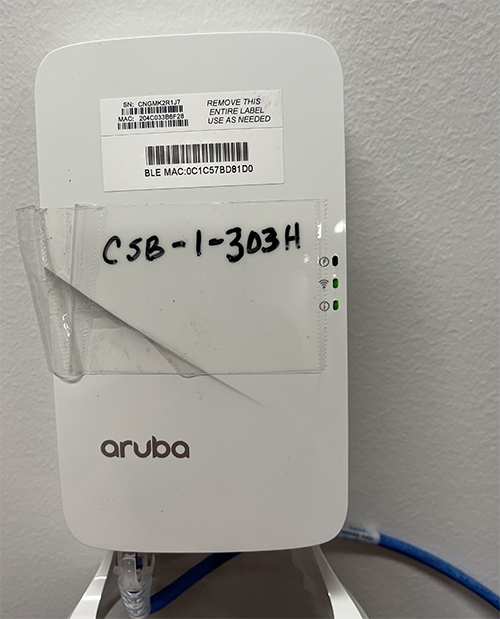
You must provide your own Ethernet cable to connect to the wired network. You can find these in most stores that sell electronics. We recommend a CAT 5, CAT 5e or CAT 6 cable.
How to connect to the wired network
Note: Russell Hall residents may need to have their ports activated before connecting. Before submitting a port activation request, please try to connect the device after registering it and waiting 30 minutes. To activate a port, submit a request to EITS. Once the port has been activated, you may plug in your devices to receive Internet service.
1) Plug your Ethernet cable into the port and your device.
2) Open a web browser on another device (phone or laptop) and register it on the Device Registration Portal in order to access the Internet.
You can find more information in our Wired Connections Guide on the EITS Help Desk Knowledge Base.
Devices Banned in University Housing
Some devices can cause significant interference with UGA’s wireless networks and diminish wireless performance for you and your neighbors.
For the best wireless performance, don’t use banned devices, including, but not limited to:
- Wireless networking devices, including personal wireless routers
- Cell phone mobile hotspots
- Wireless printers
- Smart home devices
- Wireless TVs
If you are found to be using any of these devices in University Housing, you will be asked to remove it from UGA’s network.
Connecting Your Smart TV or Gaming Console
Before you can use a smart TV or game console in your room, or connect your laptop to a wired connection, you will have to register your device with the UGA wired network. You must be connected via an CAT 5, CAT 5e or CAT 6 Ethernet cable to register your device.
To register a game console or other devices without a web browser, visit our Wired Connections Guide on the EITS Help Desk Knowledge Base.
Step-by-Step Setup
- Connect your device to the Internet and open a web browser. If your device does not have a web browser, skip to step 3.
- In your web browser, you should automatically be directed to the UGA network registration page. If so, accept the terms and begin the registration process by providing your UGA MyID. If you are not, in the web browser bar, type drp.uga.edu and follow the instructions to register your device.
- If your device does not have a web browser or you cannot register at drp.uga.edu, call the EITS Help Desk at 706-542-3106 for assistance.