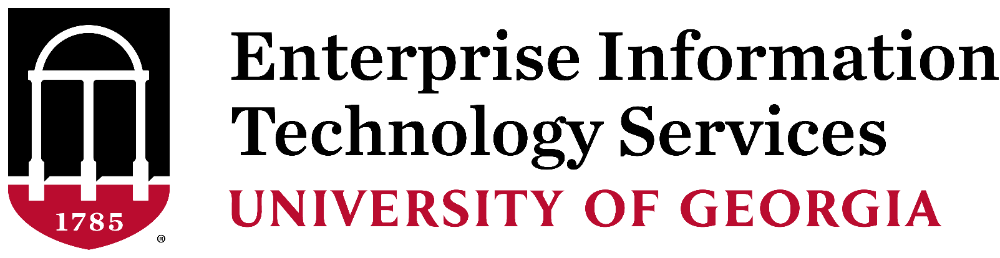Changes Made to UGAMail Log-In Page
Monday, August 10, 2015
UGA students, faculty and staff logging into their UGAMail accounts on the web may have noticed a change to log-in page.
Users who have the same email address for their work/school and personal Microsoft accounts may be prompted to select one of these options when they attempt to log-in to their UGAMail via the log-in page (ugamail.uga.edu).
To log-in to your UGAMail, pick work/school account. Then, log-in.
The change was recently implemented by Microsoft, which powers the University’s email accounts.
Personal Microsoft accounts were automatically created for students, faculty and staff who had UGA email addresses prior to the University’s transition to Office 365 in 2013.
Users who have a personal OneDrive account attached to their UGAMail address may see a similar prompt when logging in to OneDrive.
Students, faculty and staff who have a personal Microsoft account or OneDrive account through another email address, such as a Gmail account, will not see this prompt. Users who access email through a desktop client or mail client on their phone or tablet also will not notice any changes.
Students and employees accessing UGAMail or any web services that require a MyID and password are reminded to look for a green lock icon or “https” in the web address bar before logging in with their credentials. This ensures the site they are accessing is legitimate and secure.
For more information about the change, visit our Status posting at http://status.uga.edu/incident?id=27452. For more information about UGAMail, visit our Help Desk site, helpdesk.uga.edu.