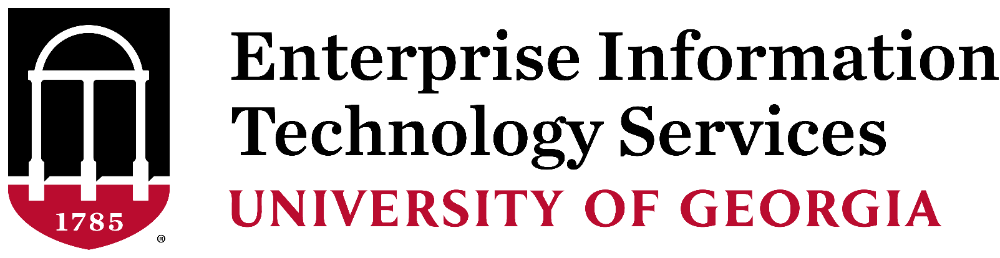Get connected for the new semester
Thursday, January 2, 2020
A lot of people get new technology over the holidays. Perhaps you’re one of them!
 Learn about what you should and shouldn’t bring back with you to your dorm. You can
also use this quick guide to learn how to set up your Smart TV and enroll your new
phone in ArchPass.
Learn about what you should and shouldn’t bring back with you to your dorm. You can
also use this quick guide to learn how to set up your Smart TV and enroll your new
phone in ArchPass.
Don’t bring these things to the dorms
Some devices will not connect to campus wireless networks, so be sure not to bring the following devices back to campus with you.
- Wireless printers and routers
- Smart home devices, such as Amazon Echo, Google Home, Apple HomePod and Hue lightbulbs
Get your gaming system or Smart TV online
Gaming consoles and Smart TVs cannot connect to the wireless network on campus, but they will connect to the wired network, so you’ll need an Ethernet cable.
To connect your gaming console or Smart TV:
- Request a port activation. When your port has been activated, you’ll receive an email. Then proceed to Step 2.
- Find the Wired/LAN MAC address. You’ll need this to register your device.
- Register your gaming console on the Device Registration Portal.
- Connect your game console to the wall port using an Ethernet cable.
Still need help? Submit a Housing Network Support ticket.
Enroll your new phone in Duo
If you still have the same phone number, you can activate your new device using the Duo Self-Service Portal.
- Login with your MyID
- Use the “Call Me” option to authenticate
- Select the device you wish to activate
If your phone number for the device has changed, or you need additional assistance, please contact our Help Desk.